Creating a GitHub (README.md) Profile
Create a New Repository
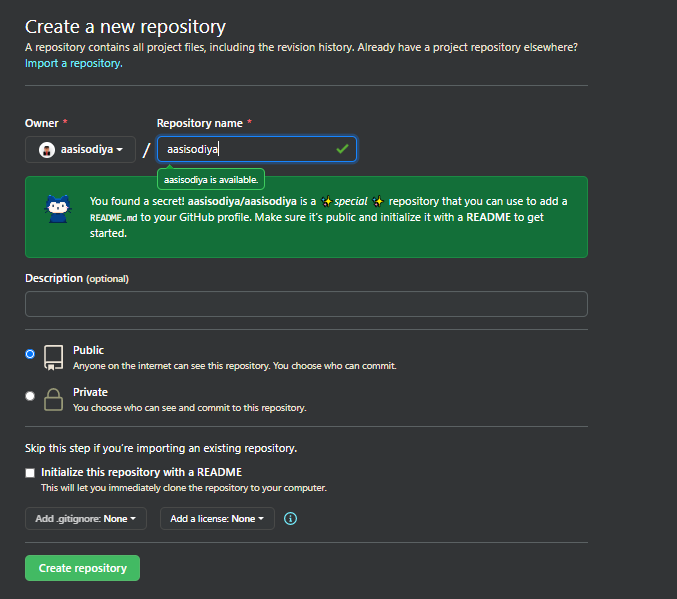
Take above image as reference. You need to create a repository with same name as your github username. Which in my case is aasisodiya. As soon as you enter the correct username you will receive a message from github as shown in above image. Give it a description and strictly keep it Public else it won’t work. Followed by Select Initialize this repository with a README. Then click on create repository. Voila! and you are done.
You will be able to see a new repository with your account name. Below is the image of my repository.

Now lets get to work. As you can see this default template is very basic. Hi there 👋 !? So you will have to customize it to suite your profile.
Below are some interesting things you can add to your README.md file
Note: You will have to replace user specific info in below code with your own data. For ex.
aasisodiyawill get replaced withyour_profile_name.
Badges
| Code | Output |
|---|---|
set LABEL=label, MESSAGE=message and COLOR=orange |
 |
set LABEL=label, MESSAGE=message and COLOR=orange |
 |
set LABEL=label, MESSAGE=message, COLOR=ffa500, style are of 5 types given below, logo can be chosen from link below, logoColor=violet, logoWidth=30 and labelColor=black |
 |

| Parameter | Description |
|---|---|
| Alternate Text | Alternate Text is displayed when image fails to load |
| LABEL | LABEL is the left side of the badge |
| MESSAGE | MESSAGE is the right side of the badge |
| COLOR | COLOR is the background color of right side |
| style | style is the look of the badge (details given below) |
| logo | logo is the name of the company you want to display the logo for |
| logoColor | logoColor is the color of the logo |
| logoWidth | logoWidth is the width of the logo |
| labelColor | labelColor is the color of the left side of the badge |
Values for style that you can use in above code
| Style | Output |
|---|---|
| plastic |  |
| flat |  |
| flat-square |  |
| for-the-badge |  |
| social |  |
For Logo visit this link Logo List
| Badge Type | Output | Code |
|---|---|---|
| With Label |  |
 |
| Without Label |  |
 |
Github Specific Badges
| Output | Code |
|---|---|
 |
 |
 |
 |
 |
 |
 |
 |
 |
 |
 |
 |
 |
 |
 |
 |
 |
 |
 |
 |
Social Media Badges
| Output | Code |
|---|---|
 |
 |
Visitor Badge
| Output | Code |
|---|---|
 |
|
 |
Creating a Collapsible Div
Title
Content
You can generate a collapsible div by using below code
<details>
<summary>Title</summary>
<pre>Content</pre>
</details>
Github Profile Trophy
You can show a bunch of trophy for your github profile using below code. For Details visit this link

Github Stats
Below code will help you display your github stats

Github Repo
Below code helps you to insert your repository card in Markdown

Github Most Used Languages
Below code will help you display your Most Used Languages

Below code will help you display your Most Used Languages but in compact way

Github Streak
You can display your streak in Github using below code

Github Skyline
Create a 3D model of your Github Contributions into a Skyline using GitHub Skyline
Sample of 3D model will look like the one given below

Github Profile Visitor Counter (Hits)
As shown above, below code will help you display how many visitors are viewing your Github, Website, Notion.

Markdown code for above counter is given below

Last Updated Tag
below code will help you display when was last commit made to the repo, as shown above. Where aasisodiya is your github id, general is your repo name, and master is your branch name.

